
Table des matières
Renewal of a Regular Access file as a Dynamic Access file via the eDARI portal
Since 10 January 2022, if your request for hours for a renewal of a Regular Access file is inferior to 500 000 CPU hours and/or 50 000 normalized GPU hours (1 A100 hour = 2 V100 hours = 2 normalized GPU hours), accumulative for the three national centres, your file will become a Dynamic Access file. You will need to provide less information and the expertise will be done by the management of the centre(s) where you have requested the hours. Of course, the allocated hours will not be available until after the expiration of your preceding project, and will be made available either the 1 May or the 1 November.
Acces to the renewable file(s)
When you are on the homepage of the eDARI portal , you need to identify yourself via the link “Se connecter ou se créer un compte eDARI” (on the top right of the page):
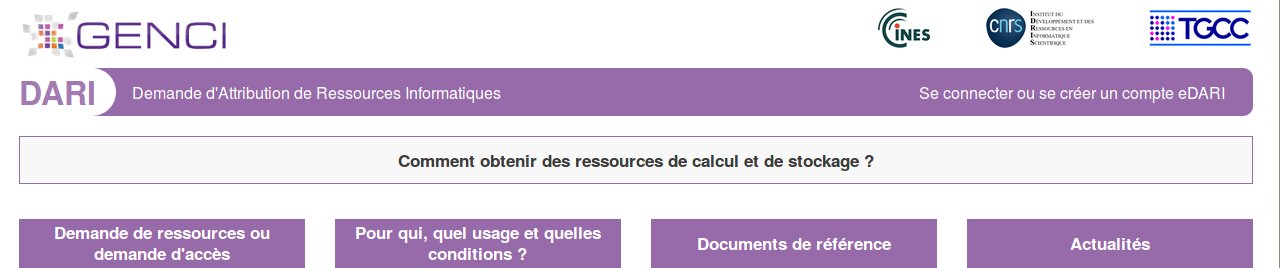 |
This opens a new page on which you choose the desired type of connection (“Connection via the Fédération Éducation-Recherche” or “Connection via an eDARI account”).
Once connected on the eDARI portal, you access the homepage of your User Space («Utilisateur»):
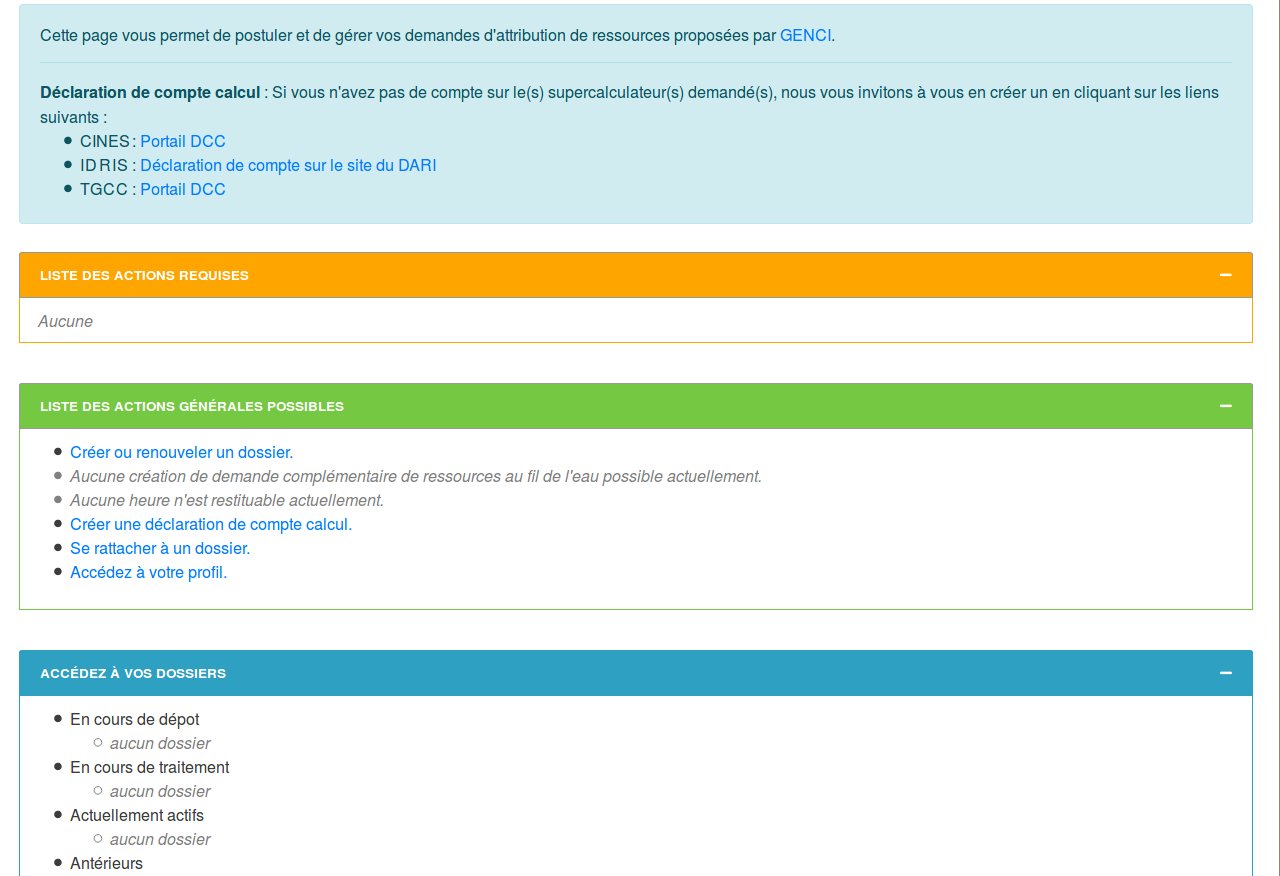 |
Click on the link “Créer ou renouveler un dossier” (Create or renew a file) found in the box with the green topbar, LISTE DES ACTIONS GÉNÉRALES POSSIBLES.
You will then obtain a list of renewable files:
Select the checkbox next to the file number which you wish to renew. You can only renew a file which has already obtained hours. Important: The information which will appear in the form concerns the chosen file, and the activity report which you must submit (mandatory with a renewal) also concerns the chosen file.
After choosing the file to be renewed, click on the blue button “Renouveler le dossier”. This will bring you to the first page of your regular access file to begin the renewal request. (This is preceded by the page about consenting to the management of personal data.)
Entering the renewal information
Page 1, Project
On this page, verify that the mandatory spaces and checkboxes are completed. If you have no modifications to make concerning the project description, you can go directly to the request for hours on page 2.
Page 2, Resources
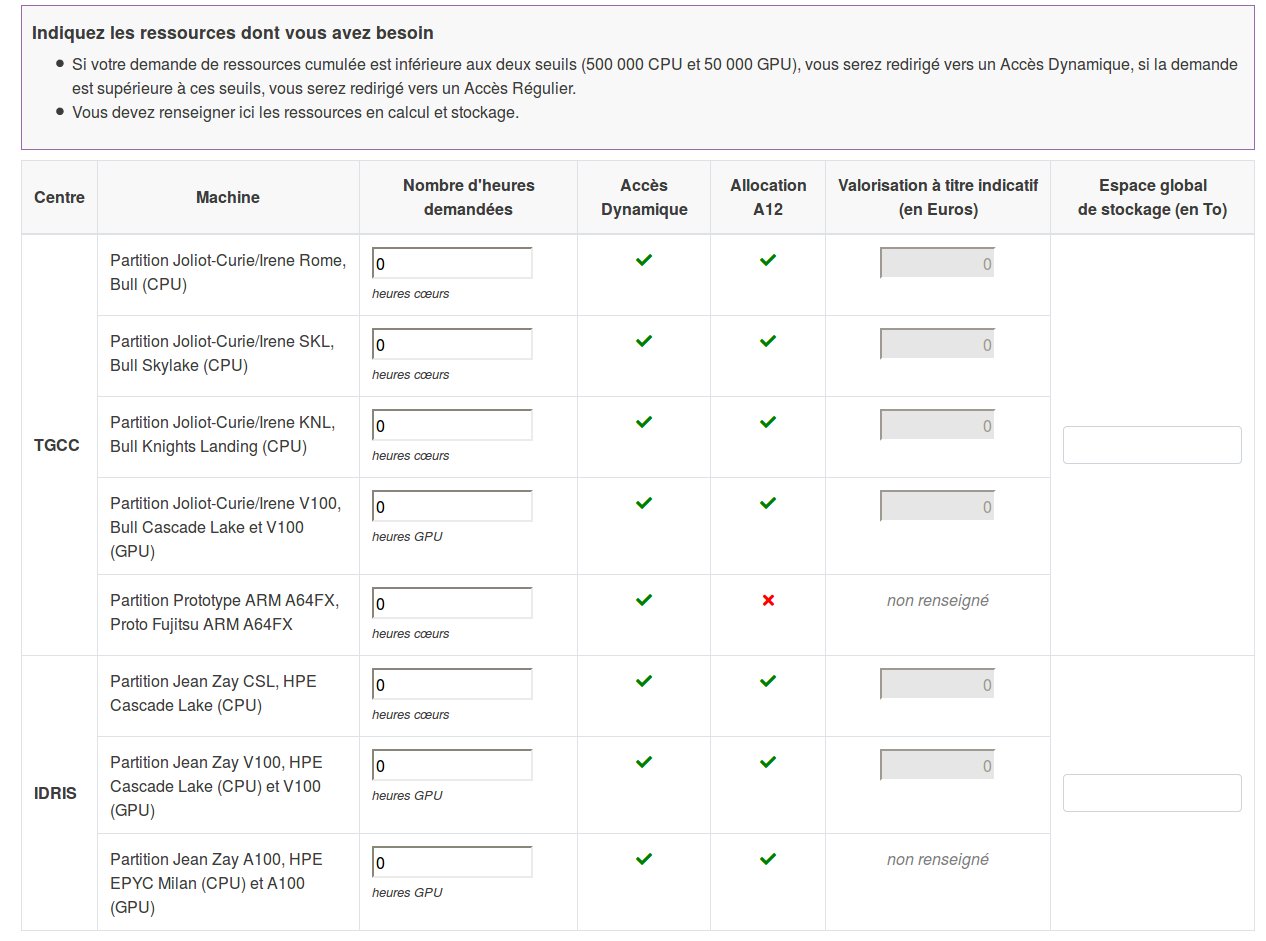 |
Note that the requests for GPU and CPU hours are reset to zero, and the same for the value for your data storage from the preceding request. After entering the number of hours you are requesting for the renewal, click on the blue button “Suivant”.
Important: Your preceding hours allocation, including any increases from supplementary hours as needed («au fil de l'eau») during the project, finishes at the end of one year. The unused hours are not carried over from one year to another and, therefore, are not counted in the renewal. Estimate carefully the number of hours which you will need for the renewed file.
Reminder: If your accumulated request for resources is superior to the thresholds of 500 000 CPU hours and/or 50 000 normalized GPU hours, you will be directed to Regular Access.
Page 3, Research structure
On Page 3, the research structure associated with your preceding file is indicated. You may proceed with this same structure by simply clicking on the blue button, “Poursuivre avec cette structure”, followed by clicking on the blue button “Suivant”. If your research structure has changed, you can modify this structure by indicating the new structure in the box “Rechercher”.
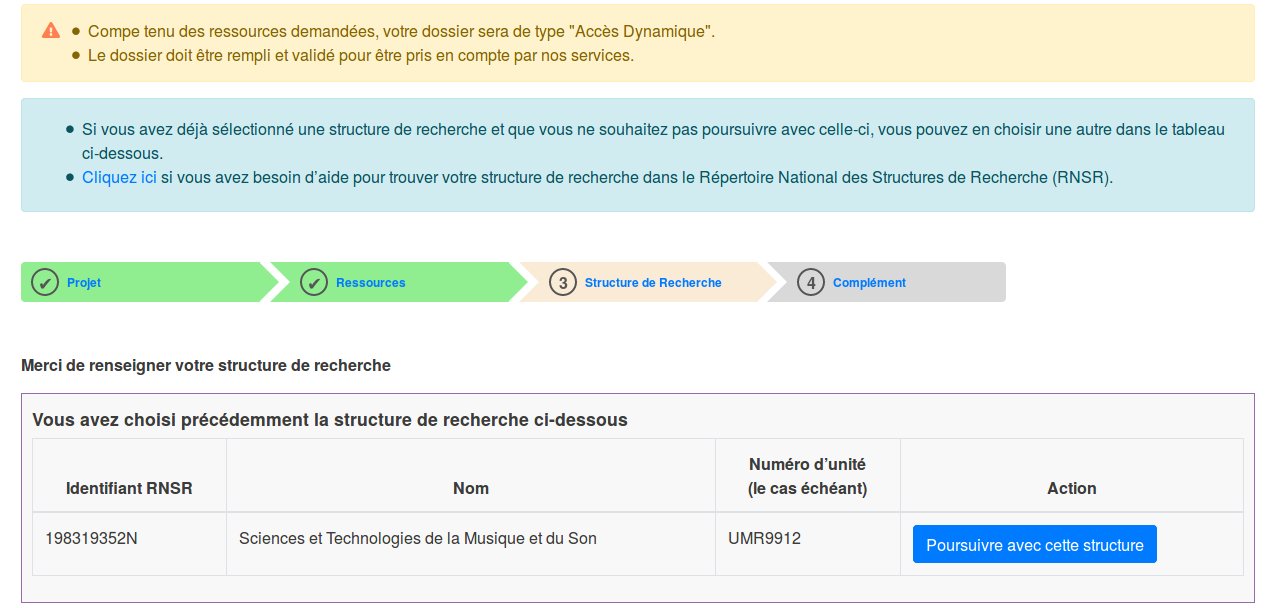 |
Page 4, Complementary information
Finally, on the last page, “Complément”, you may change the number of GPUs which you anticipate using simultaneously, indicate if you can execute on a computer of a different computing centre in case of high demand on the chosen computer, and modify the file information concerning the usage of resources throughout the project.
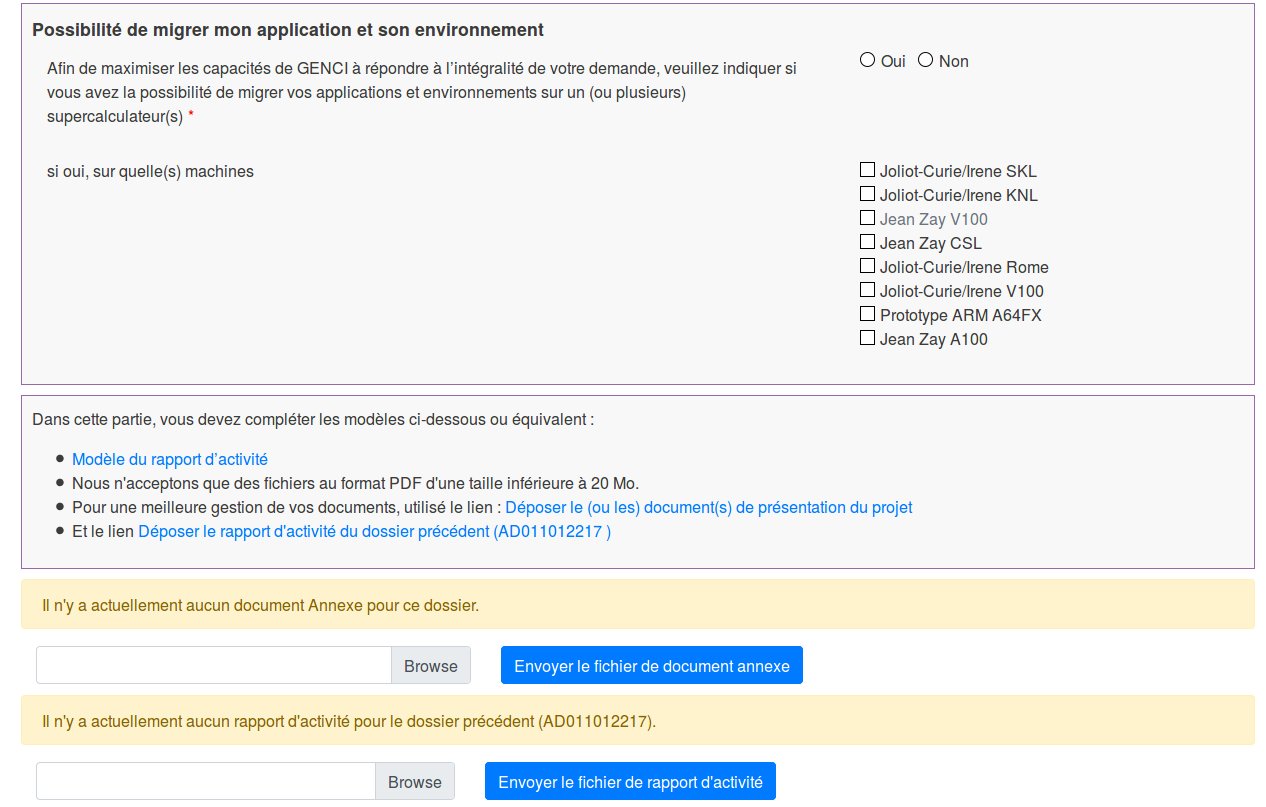 |
Important: Before being able to validate your renewable file, you must submit an activity report (in PDF format) on the usage of hours during your preceding project. On this same page, there is a link to submit this activity report, or you can do this later from your User Space.
When you click on “Terminer”, you have finished entering your renewable request and you will be returned to your User Space (Utilisateur).
Return to the User Space
On the top of your User Space (“Utilisateur”) menu, a dynamic band confirms that the information has been entered and indicates how to finish your file renewal request.
 |
Comment: Note that at this stage of the procedure, your file has not yet been validated and, therefore, will not yet have been examined for an allocation of hours. By clicking on the TMPxxxxx number, a list of possible actions will appear:
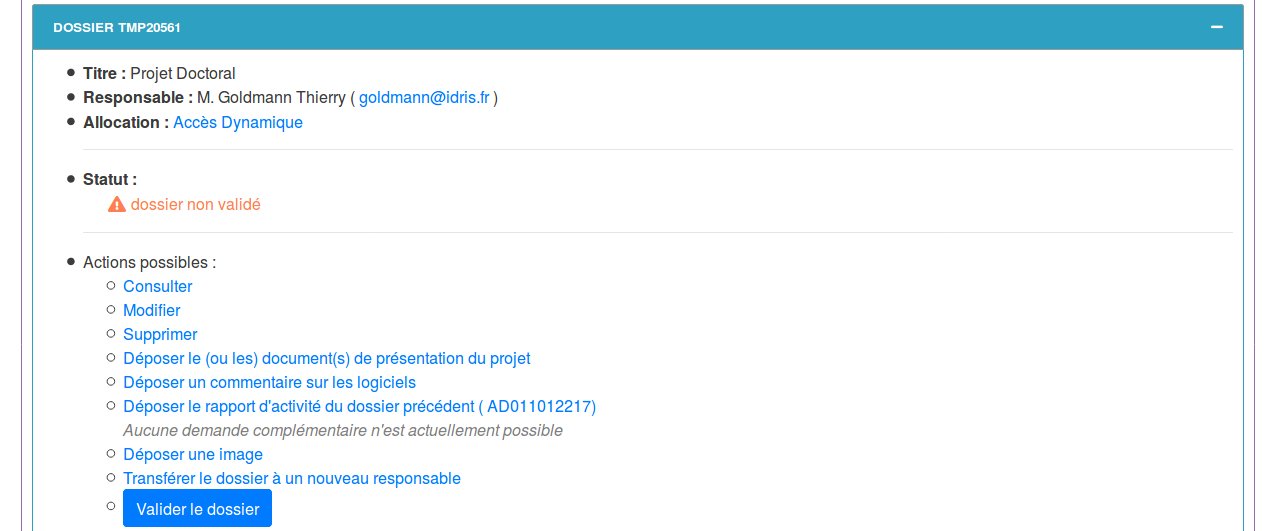 |
If you have submitted the activity report on the preceding page, you can click on the blue button, “Valider le dossier”. If you have not yet submitted the report, you should click on the link “Déposer le rapport d'activités du dossier précédent (A0xxxxxxxxx) to submit the report.
 |
You will find the permanent number of your file in the third green box. Note that your file which previously began by A0xx now begins by ADxx.
Important:
- These three green boxes will only appear if both the director of your research structure and yourself are enrolled in the Education-Research identity federation, (FER). Both you and your director will then receive an e-mail containing a link which must be clicked on in order to authenticate yourselves (dispensing you from having to submit signatures) and which finalises the procedure.
- However, if you and your director are not both enrolled in the identity federation, only the last green box will appear indicating the identification number of your dynamic access file.
* In this case, see the orange box below: “LISTE DES ACTIONS REQUISES”. «In order for your resource request to be considered, you must submit on the site the signed signature document (visa) for the file below.» This is followed by the clickable file number and whether it is a Dynamic Access or Regular Access file (in parentheses).
 |
- By clicking on this file number, a box with a blue topbar will dynamically appear at the bottom of your User Space page containing a summary of your file status and indicating the date on which you validated your file and that the « Visa » (signature document) has not yet been submitted to IDRIS.
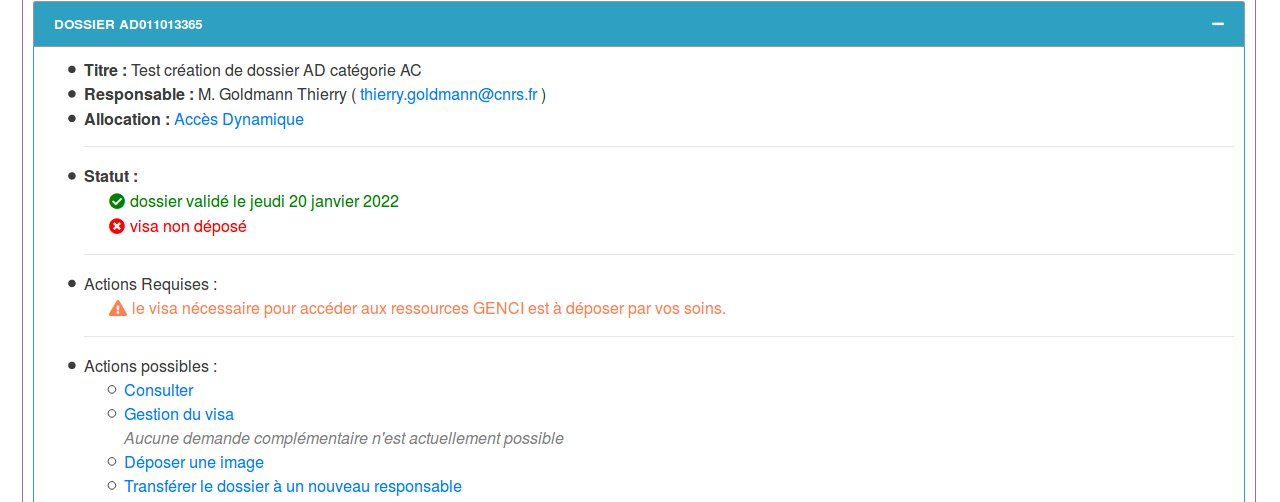 |
Click on the “Gestion du Visa” link and then on “Télécharger le visa au format PDF”. You need to print this signature document, sign it (and have it signed by the director of your research structure if this is indicated in the document), and then scan it.
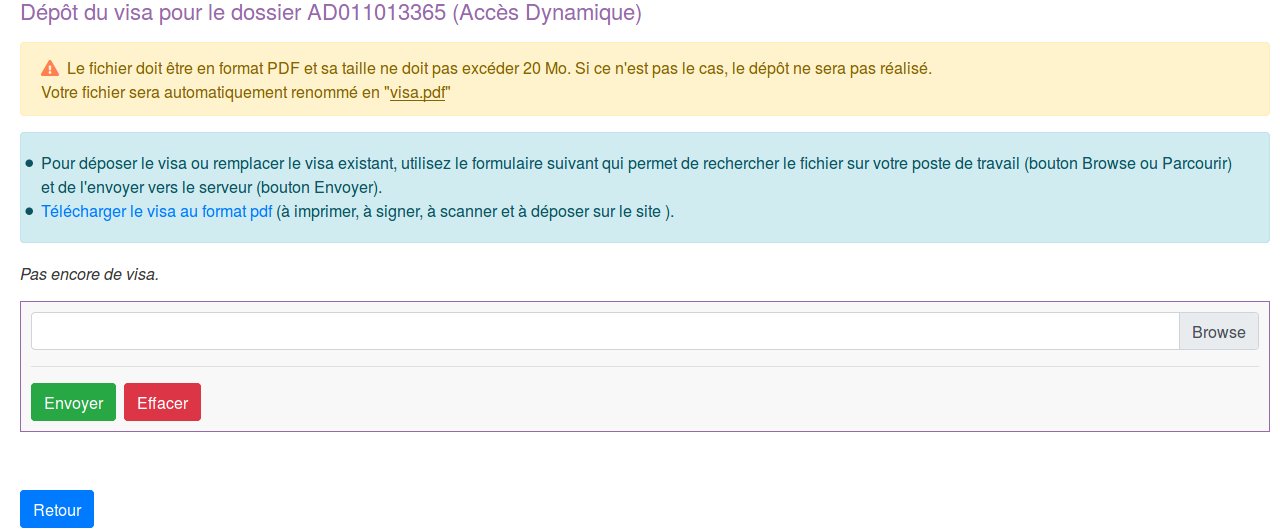 |
Submit the scanned document (which cannot exceed 20 MB) in PDF format by using the «Browse» button in the dialogue window. If the signed « visa » is not submitted, your file WILL NOT OBTAIN EXPERT ASSESSMENT by IDRIS management. Once the visa is sent (green button «envoyer»), you will have the following information which confirms that the visa was submitted:
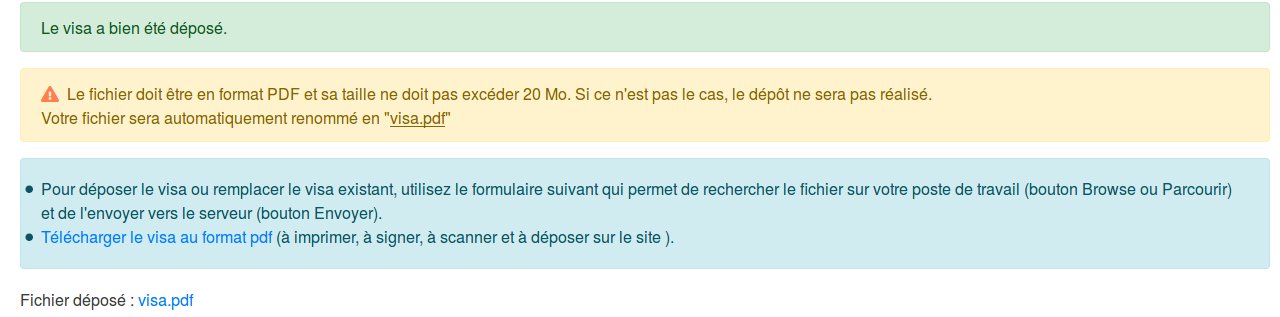 |
Higher on your user menu, a space with an orange topbar will be displayed indicating that no other action is required of you.
 |
If you click on your file number in the blue box at the bottom of your User Space:
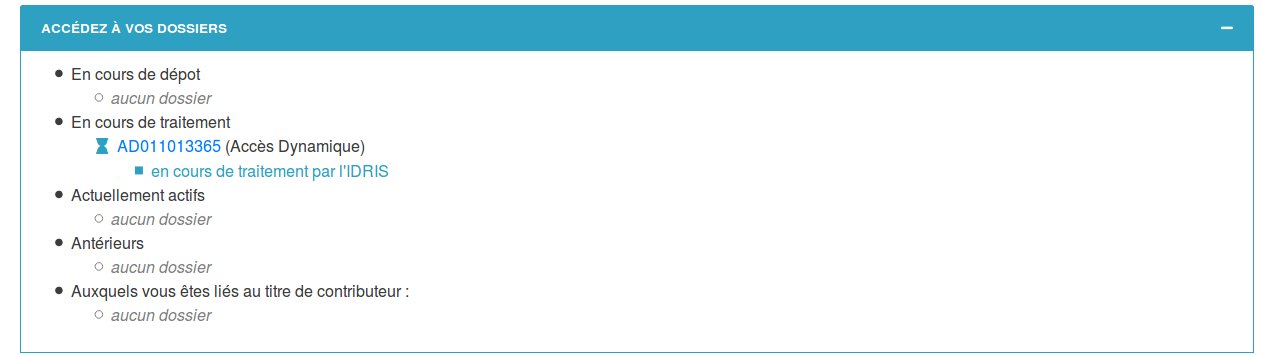 |
You will have the confirmation that your signature document has been submitted («visa déposé») for your computing hours request.
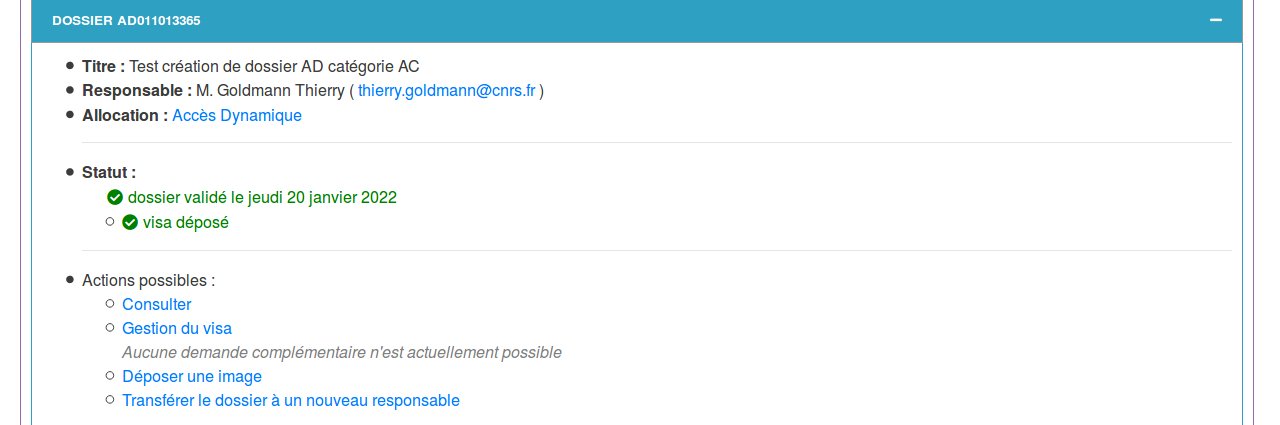 |
IDRIS will then verify that the necessary signatures are on the document. If they are, the visa will be accepted and this will initiate the procedure of expert assessment by IDRIS management.
If you encounter any problems with this procedure, please contact IDRIS by e-mail at the following address: gestutil AT idris POINT fr. If you have a technical error, please send an e-mail to this address: svp AT cines POINT fr.
