
Table des matières
Opening a computing account at IDRIS via the eDARI portal
If you do not have a computing account at IDRIS, you must submit a “déclaration” to request one from your user space on the portail eDARI site .
If you already have a computing account on Jean Zay, you just need to request the attachment of this computing account to the dynamic access (AD) or regular access (AR) file for which you wish to use the resources (to do this, you must indicate the references of the file).
For both cases, you must have an account on the eDARI portal. If you do not already have this account, please refer to our documentation concerning the creation of an account on the eDARI portal.
Requesting the opening of a computing account
When you are on the homepage of the eDARI portal, you should first identify yourself via the link “Se connecter ou se créer un compte eDARI” (on the top right of the page) :
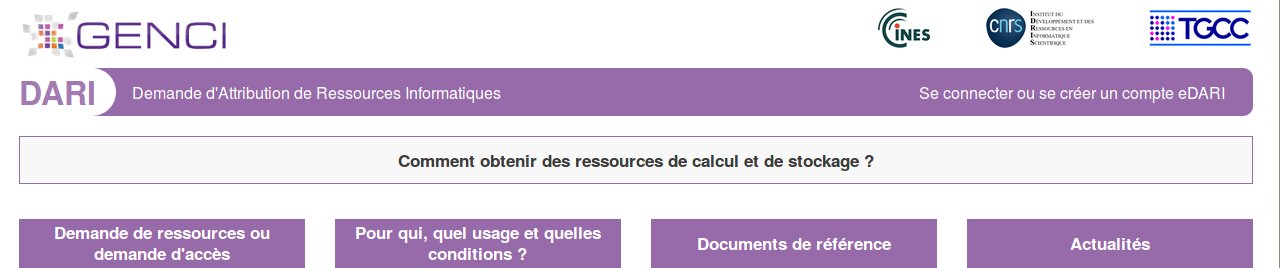 |
This will open another page on which you need to choose the type of connection desired (“Connexion via la Fédération Éducation-Recherche” or “Connexion via un compte eDARI”).
Once connected on the eDARI portal, you will access the homepage of your eDARI User Space (« Utilisateur »).
To request the creation of a computing account for the Jean Zay supercomputer, click on the link “Créer une déclaration de compte calcul” under “LISTE DES ACTIONS GÉNÉRALES POSSIBLES” (green topbar):
 |
The page which opens concerns the management of your personal data. After validating this page, click on the blue button “Envoyer et passer à la suite” (Send and continue) to arrive on the first page for requesting a computing account (« Saisie de la déclaration »).
Entering the request (« Saisie de la déclaration »)
Page 1, User
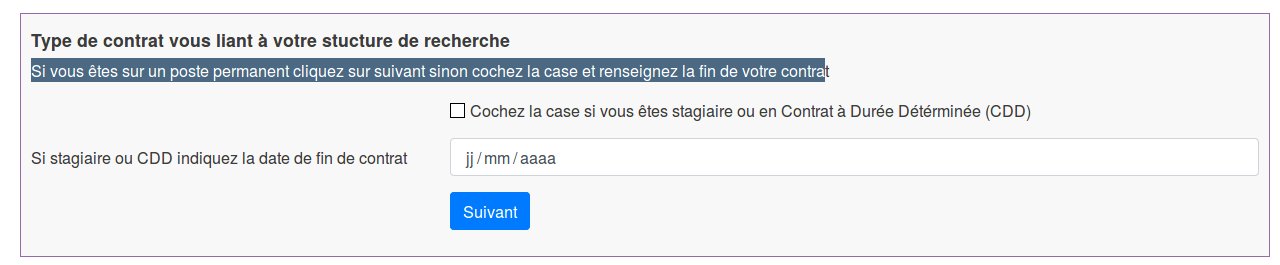 |
This concerns the type of contract you have at your research structure. If you have a permanent contract, click directly on the blue button “Suivant” (Next). If you have an internship or temporary contract (CDD), tick the small box and enter the end-date of your contract before clicking on «Suivant».
Page 2, Research Structure
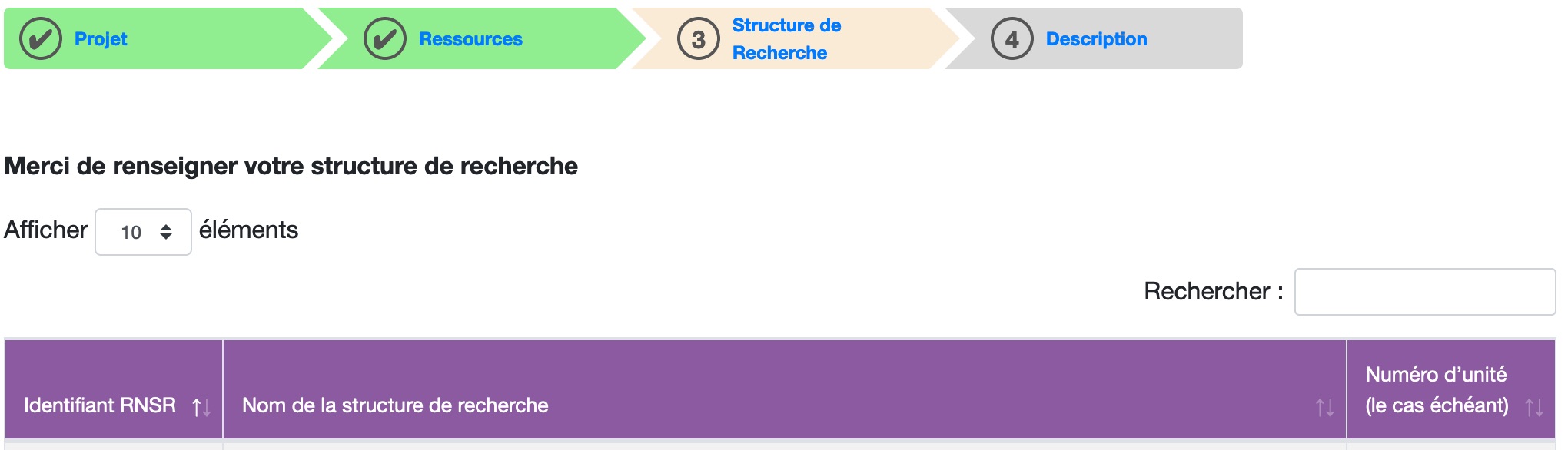 |
Enter the beginning letters of the name of your laboratory, organisation or research structure in the search box on the right (« Rechercher »). The proposed list uses the national directory of research structures (RNSR) which references thousands of public and private research structures in France.
If this displays a result which corresponds to your research structure, click on it to display a summary page of information about your structure. If needed, you can modify the postal address or telephone number. If the director of your structure is given, this will appear at the bottom of the page but cannot be modified here.
If your structure is absent from this file or if you are associated with a business company, use the blue button at the bottom of the page, “Je ne trouve pas ma structure de recherche” (I cannot find my research structure). You will then be directed to a form regarding your research or organisational structure which you need to complete.
 |
Page 3, Other required information
On this final page, you should indicate the IP address(es) of your connection machine(s) (machines from which you will access Jean Zay) and the FQDN associated with them. You may add more addresses via the green button “Ajouter une adresse IP” but they must all be public, meaning visible from machines outside your laboratory and not on a private network.
If you also have a computing account at one of the other national centres (CINES and/or TGCC), you should tick the box regarding the CCFR ( “Si vous souhaitez transférer … ”). This will enable you to transfer data between the centres via the CCFR (a very high speed network interconnecting the national centres for facilitating data transfers).
|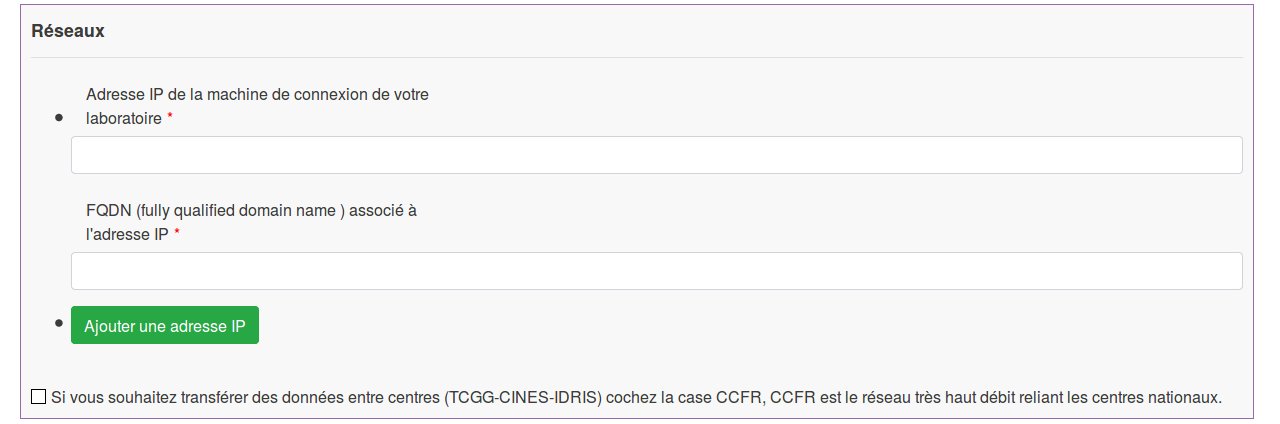 |
|
In the following section, you should specify eight characters which will compose a part of your future initial password. The other part will be randomly generated by IDRIS and will be communicated to you after the finalisation of the creation of your computing account. For more information, you may refer to our documentation concerning the initial password. Finally, you must complete the part concerning your security manager (Title, Surname, First name, Professional e-mail, Professional telephone number). Note that you cannot be your own security manager. For the personnel of CNRS – INRIA, this information should already be completed. As these fields are obligatory, please complete what is missing. If you are in the industrial sector or your research structure is unknown by the RNSR file, please complete all the fields.
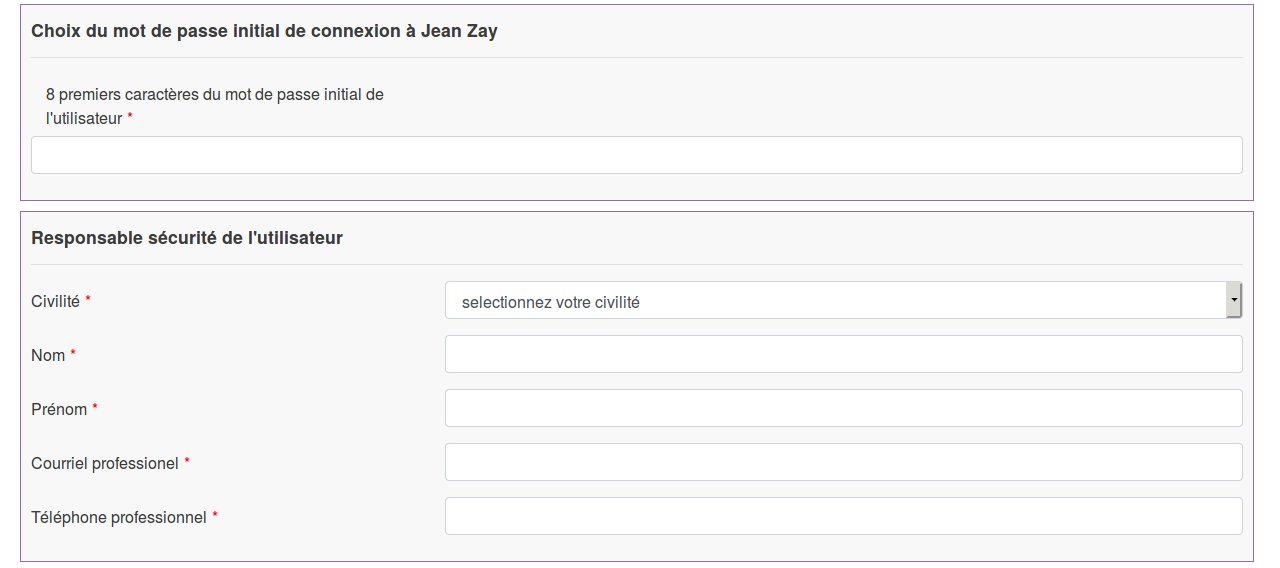 |
When this is completed, click on “Terminer” and you will obtain the following page:
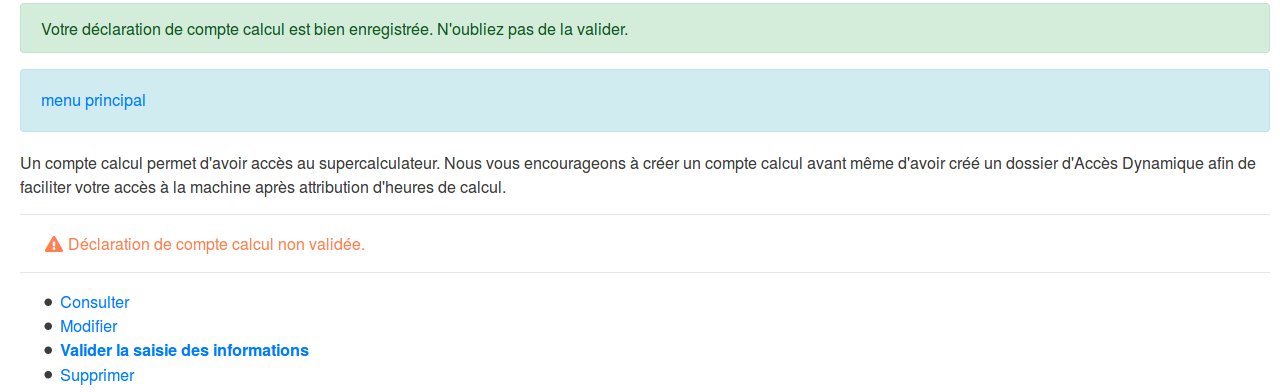 |
If you have no modifications to make on your request to open a computing account, you should click on “Valider la saisie des informations” (Validate your request).
Return to the User Space
If you belong to the CNRS - INRIA identity federation, there is nothing else you need to do on the eDARI portal. Emails containing the authentication link are sent to you, your director and your CSSI (security manager). By authenticating yourselves on this Renater identity federation via the link contained in the emails, you, your research structure director and your security manager, will electronically sign the request for a computing account.
However, if you yourself, your research structure director or the security manager are not enrolled in the identity federation, you must sign your request to open a computing account, and if needed, have it signed by your research structure director and your security manager. To do this, click on the link shown below: “Accéder à votre déclaration de compte eDARI” (Access your eDARI request for a computing account) :
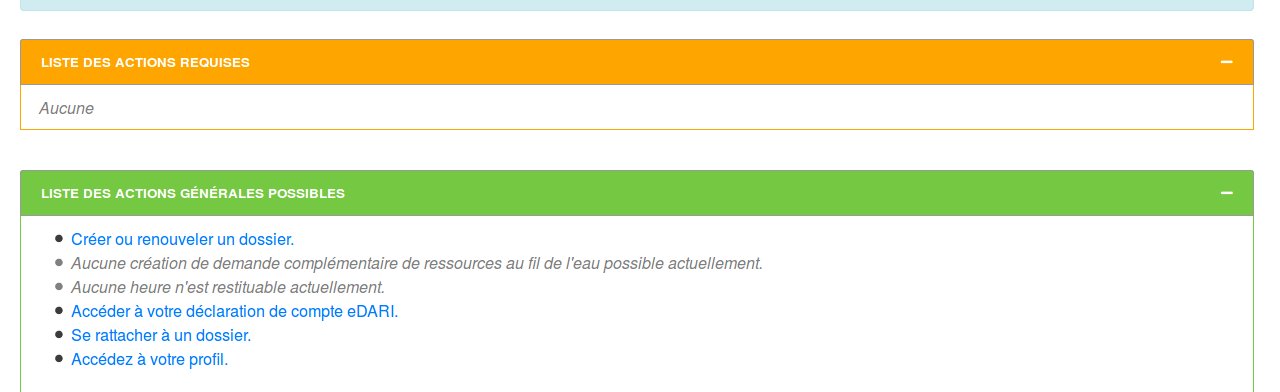 |
On the page which opens (shown below), click on the link “Télécharger la déclaration de compte au format pdf” to download the request for account opening in PDF format which you should then print, sign and scan.
When the printed file has been signed by all the concerned persons and then scanned, click on the blue button “Déposer la déclaration de compte calcul signée” to submit the scan on the site.
| |
|
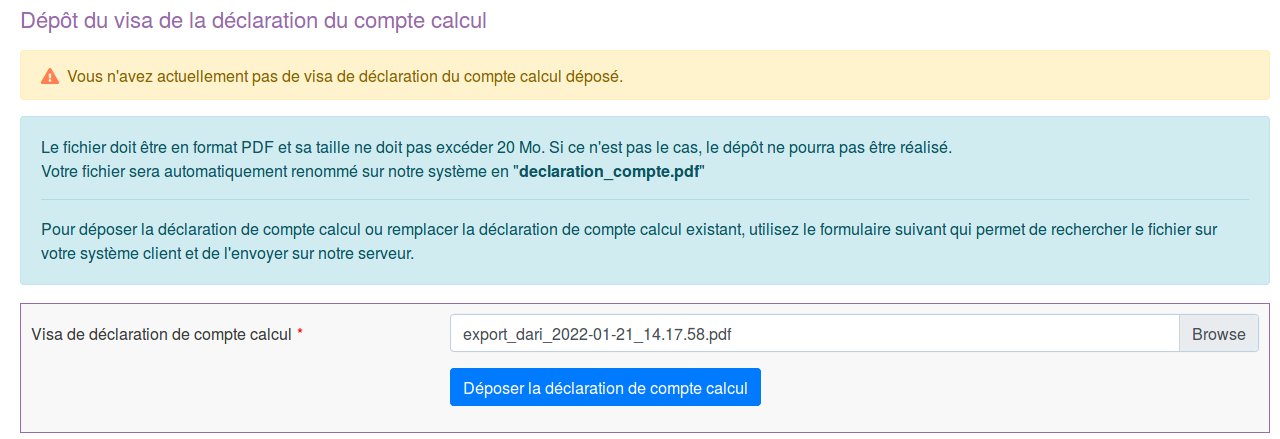 |
IDRIS will verify the presence of the required signatures on your request before studying it.
REMINDER: A computing account is STRICTLY PERSONAL. In no case should this account be communicated to another person.
When you sign your request to open a computing account (whether electronically or handwritten), you are expected to respect certain committments. As indicated on the eDARI form, these committments are as follows:
“I certify that my use of IDRIS resources will only be for the purpose of realizing scientific research projects in which I am participating and which have been declared to IDRIS. In addition, my use of these resources will conform to the « CNRS Information System Security Charter » which can be found at the following address: http://www.idris.fr/docs/formulaires.html « Charte pour l’usage de ressources informatiques et de services Internet ».
With my signature, I commit myself to protecting my identifiers and associated passwords which are transmitted for personal use and which can neither be transfered nor shared, and to inform IDRIS of any possible unauthorised or fraudulent use of them. I also accept that the data which I produce on IDRIS resources with my computing account could be transferred to another computing account of the project, or deleted, at the request of my project manager or director.
The opening of a computing account on an IDRIS machine implies that the user accepts receiving information by e-mail coming from IDRIS management (list Info-l) or from the Communication Team via IDRIS Flash Info. Only the closure of your computing account will disable the reception of these two types of communication.”
If you have any problems with requesting the opening of a computing account , do not hesitate to contact IDRIS at the following address: gestutil AT idris POINT fr.
If you encounter a technical problem, send an e-mail to this address: svp AT cines POINT fr.
