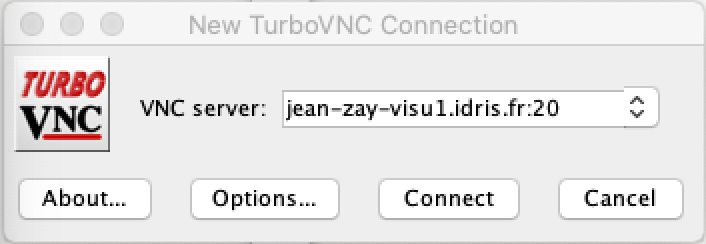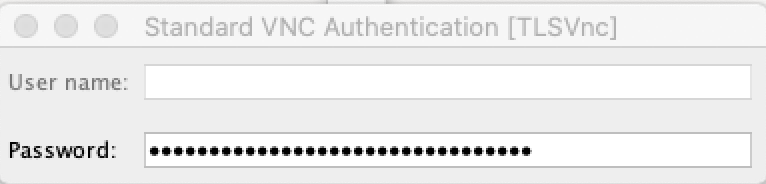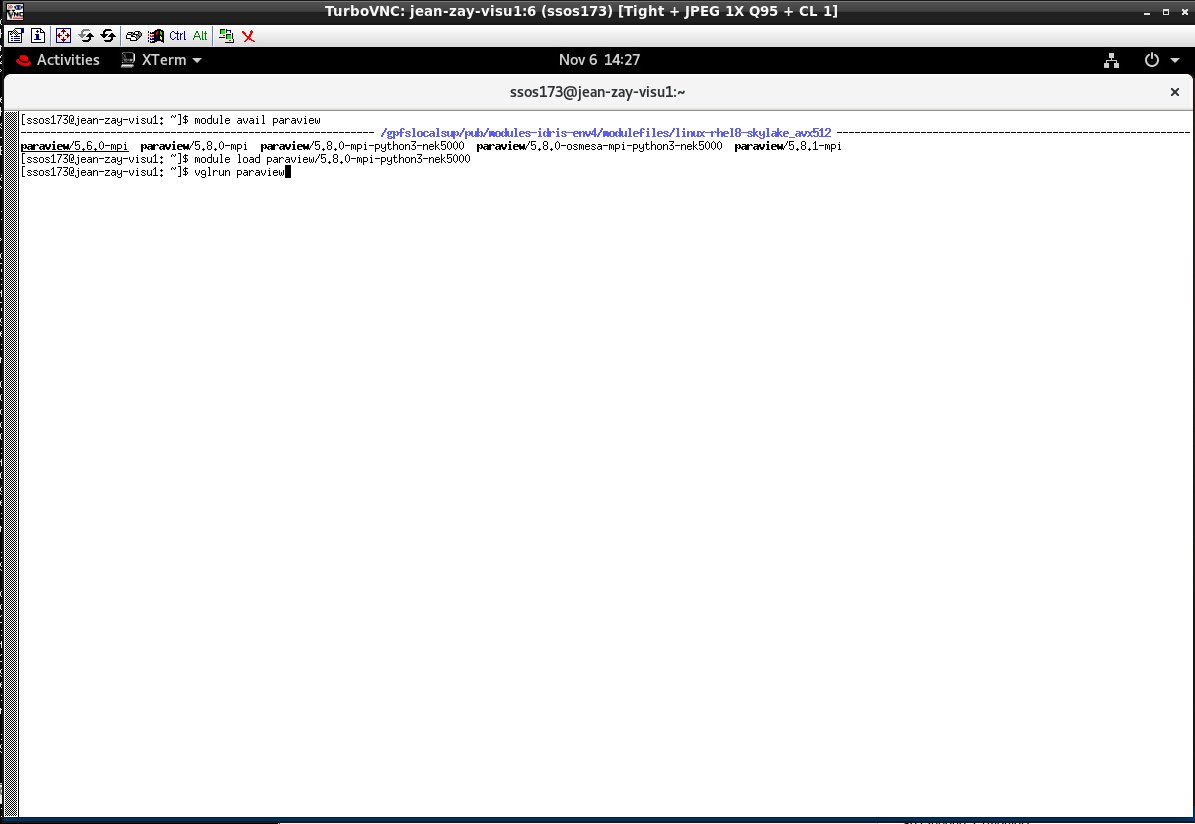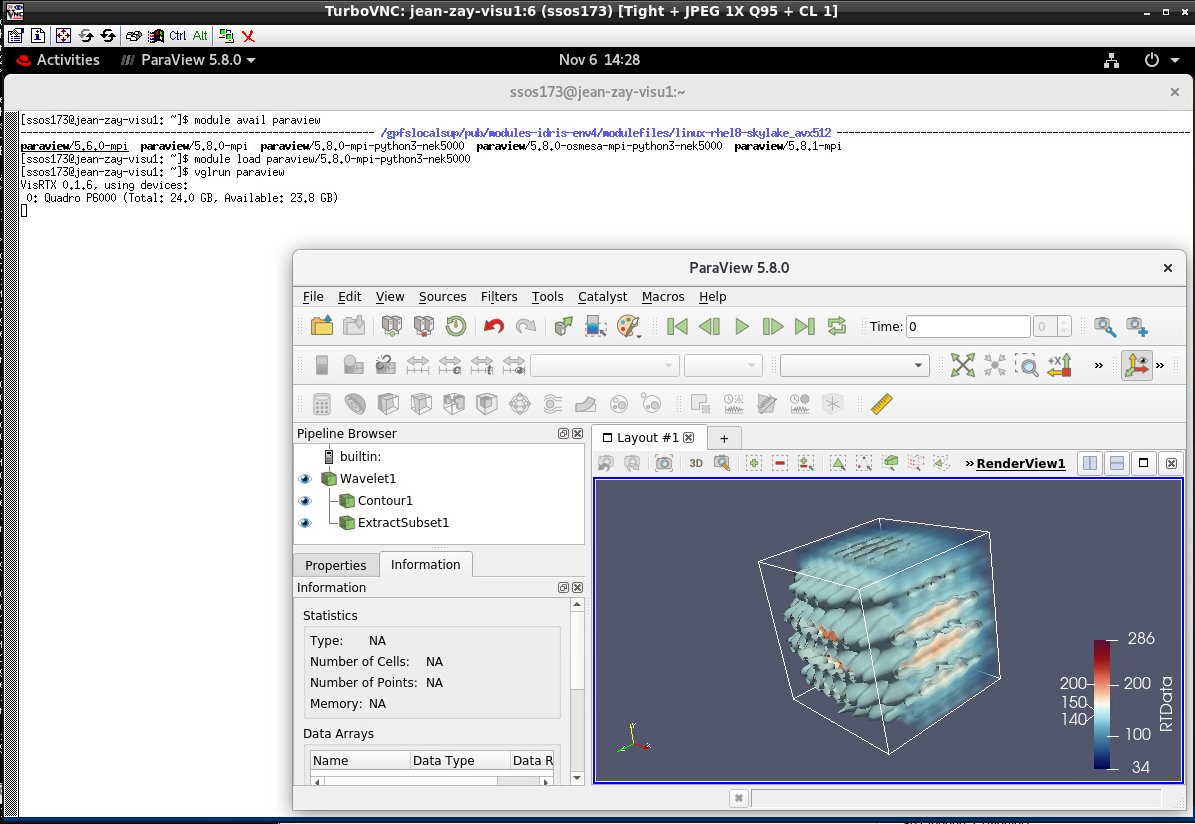Table des matières
Jean Zay: Visualisation nodes
Description
The configuration is composed of 5 scalar-type nodes with the following characteristics:
- 2 Intel Cascade Lake 6248 processors (20 cores at 2.5 GHz), equalling 40 cores per node
- 192 GB of memory per node
- 1 Nvidia Quatro P6000 GPU
Usage
It is preferable to use these visualisation nodes with software capable of using the available GPUs such as VisIt or ParaView which are capable of using the available GPUs and use the pre-/post or front-end nodes for software such as Ferret or NcView.
For usage in interactive, you should use the idrvnc-alloc script from one of the Jean Zay front-end nodes to reserve the time (up to 4 hours or 1 hour by default) and memory (10 cores, equalling 40 GB of memory) resources. Use the graphics card with data compression between the visualisation server and your local machine via a client/server VNC connection: This requires installing a client VNC on your remote machine.
For usage in batch, you can submit a Slurm job from a Jean Zay front-end by using a specific partition, visu: With this visu partition, you can launch a job on one of the Jean Zay jean-zay-visu visualisation nodes on which the computing hours are not deducted from your allocation. By default, the execution time is 10 minutes and cannot exceed 4 hours (i.e. time=HH:MM:SS ≤ 4:00:00).
Example of batch job on a visu node
#!/bin/bash #SBATCH --job-name=paraview_avec_pvbatch # name of job #SBATCH --nodes=1 # 1 node #SBATCH --ntasks-per-node=1 # 1 process #SBATCH --time=00:45:00 # here 45 mn, default 10 mn, max 4 hours #SBATCH --output=paraview_MHD%j.out #SBATCH --error=paraview_MHD%j.err ##SBATCH --account <my_project>@cpu # If needed set CPU hour accounting : <my_project> = echo $IDRPROJ #SBATCH --partition=visu # To run on visualization node cd ${SLURM_SUBMIT_DIR} # go in the submission directory module purge # purges the loaded interactive modules inherited by default module load paraview/5.8.0-osmesa-mpi-python3-nek5000 # loads the ParaView version # permitting offscreen-rendering set -x srun --unbuffered pvbatch --force-offscreen-rendering script.py
Example of idrvnc-alloc session
[login@jean-zay1: ~]$ idrvnc-alloc salloc: Pending job allocation 633386 salloc: job 633386 queued and waiting for resources salloc: job 633386 has been allocated resources salloc: Granted job allocation 633386 salloc: Waiting for resource configuration salloc: Nodes jean-zay-visu1 are ready for job INFO 2020-11-03 17:15:10,376 Starting VNC server. Please wait...: INFO 2020-11-03 17:15:10,502 --Launching VNC server. Please wait before attempting to connect... INFO 2020-11-03 17:15:15,509 --VNC server launched. Please connect. URL to connect: jean-zay-visu1.idris.fr:20 Password VNC: xxxxxxxxxxxxxxxxxxxxxxxxxxxxxxxx
Then, you launch your local client VNC and, in the window which opens (shown above), you put the visu node number and the port number on the next to last line. Example:
URL to connect: jean-zay-visu1.idris.fr:20
Click on connect and then on the following window:
Enter the password displayed on the last line:
Password VNC: xxxxxxxxxxxxxxxxxxxxxxxxxxxxxxxx
The following will open a window of the visu node on your local machine:
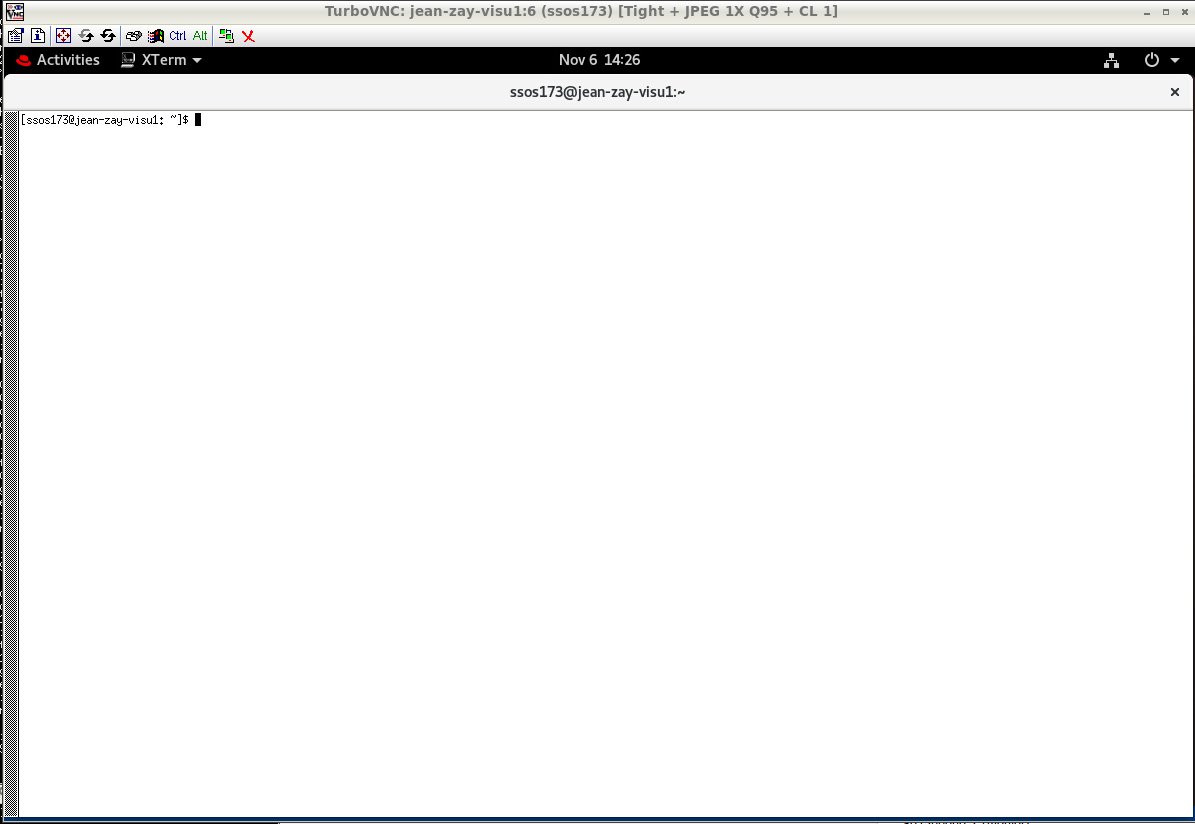
For example, we will search the available ParaView version and choose the binary version which is capable of reading all the possible types of files:
And we will launch ParaView with vglrun (for the graphic software using OpenGL libraries) :
Access terms to the VNC service
Similar to the rules in force for access to Jean Zay's frontends, VNC access is subject to IP address filtering by the firewall. You can add a new IP via the account management form if necessary.
VNC access via proxy machine
If you usually connect to Jean Zay via a proxy machine, check if your VNC client natively manages the use of such a machine. If not, you can use port forwarding.
If the address returned by the idrvnc-alloc command is jean-zay-visuX.idris.fr:P, port forwarding is started via the following command:
ssh -N -f -L 5900+P:jean-zay-visuX.idris.fr:5900+P proxy_machine_login@proxy_machine
For example, if the address returned by idrvnc-alloc is jean-zay-visu2.idris.fr:9 then the command line to use to start the redirection is:
ssh -N -f -L 5909:jean-zay-visu2.idris.fr:5909 proxy_machine_login@proxy_machine
The proxy_machine_login and proxy_machine parameters must be replaced by your username on the proxy machine and its address or name. The -N -f options allow you to start port forwarding without starting an interactive session on the proxy machine.
Once port forwarding is active, you can connect using localhost:P (localhost:9 for our example above) in your VNC client.
VNC access via VPN
If you are using a VPN to connect to Jean Zay but the connection through the VNC client is not working, contact your IT team to confirm that your VPN is configured so that traffic to the IDRIS VNC servers is routed via your VPN.