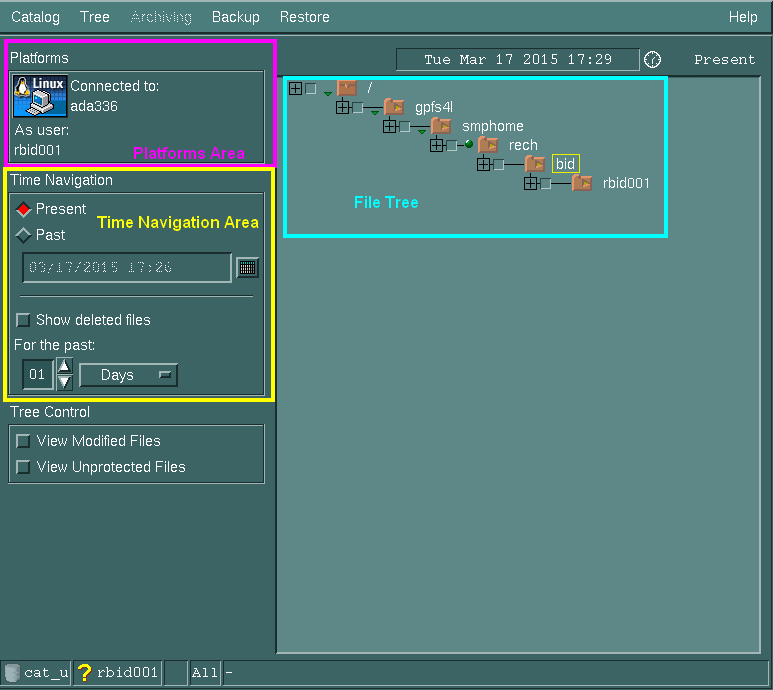Table des matières
TINA (Time Navigator): File Recovery
TiNa (Time Navigator) is the backup software used at IDRIS. With this software you can recover files which were accidentally lost.
Note that at IDRIS, only the HOME is backed up regardless of which machine is used. These back-ups are kept for several months, including all the intermediate file versions.
After launching TiNa Software (as described below), you can:
How to launch TiNa software
The restoration procedure described for the Adapp machine is the same as for all the machines at IDRIS.
Log on to the machine on which you wish to restore the files (in our example, Adapp) and type the command:
$ tina -language -english &
Remark 1: In general usage, launching TiNa is done by using the following command and chosen options:
$ tina -language -english [-mono] | [-color] [-display my_screen]
Options:
-color : by default (except if already using the option mono).
-mono : monochrome version to be used only in the case of a problem with colours.
-display my_screen : The window on which the TiNa user interface will be displayed.
If you obtain the message Unable to connect to X-Windows server, this means either that your DISPLAY is incorrect or that you did not authorize your screen to display an incoming window. If you fail to obtain this display, contact the User Support Team.
Remark 2: On the Adapp, Ada and Turing machines, the window Log on to the Host appears and asks you to enter your login and password.
You will then obtain the first screen of the TINA application:
Note the three zones shown on the screen:
The "Platforms Area"
Indicates the user name and the machine to which you are connected.
The File Tree
Shows you the situation of your HOME in either the present or in the past. The requested file restoration date is shown above the File Tree area; it is also indicated if this is in the “Present” or “Past”.
- By clicking on the cross (+) to the left of your login (or to a directory) in the tree hierarchy, the files which are present at that moment on the disk cache will be shown.
- Ticking an object in the displayed file tree (directory or file) allows it to be restored. When you tick the small box corresponding to a directory, all the sub-directories and files included in this parent directory will also be automatically selected.
The "Time Navigation Area"
- Allows you to choose the viewing date of the file tree. You can display the current file tree (Present) or a previous file tree (Past). You may also indicate the exact time (hour) of the saved file. (The default date is the current date.)
- You may also specify a time period for the navigation. TiNa is then able to show the files which were deleted during the specified time period (see "Restoration of deleted files").